I use this same method for fixing drawings too.
You will need a scanner, photoshop, and a printer.
If you've got a drawing that you want to ink, or a drawing that needs editing, scan it into photoshop. Add a new layer and fill it with red. Set that layer to "Screen". This turns the drawing red, which is easy to remove later, allowing you to ink over it or fix areas whilst tracing the areas that are perfect.
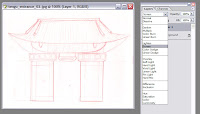
Print it. Another benefit of this method is you can enlarge tiny drawings, or shrink large ones so you don't have to do so much linework.
You can now draw over the red sketch, fixing errors with pencil, or if your happy with it just going over the lines with pen. If you make mistakes with pen, don't worry, you can get rid of them in photoshop!
Re-scan the drawing. To remove the red, click the channels tab on the layers window and click the red channel so that it's the only one on. All the red will dissapear!

Go to Select - All and Edit - Copy and paste it into a new document. It should only be the black lines. You're gunna need to change the mode to RGB because it will now be on black and white. Image - Mode - RGB Color. Don't flatten.
Go to Image- Adjustments - Brightness and Contrast to make the white whiter and the black lines blacker.
To remove all the white so that you can paint under the lineart in photoshop, go to Select - Colour Range and click the white area. You can now delete all the white.
Alternatively, you can just set that layer to "mutiply" from the same drop down that you selected Screen from earlier. This makes all the white see-through and allows you to paint underneath.
Sounds confusing at first but you soon get used to it. :) I like this method cuz it's also useful if you draw off the page and want to add more to the image. Hope this helps some people out. Or you might think I'm doing this arse-backwards and have a better way, I'd love to hear how you do it if that's the case!
No comments:
Post a Comment